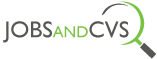Frequently Asked Questions
- Visit “Post a Job” page.
- If you already have an account you can “sign in”.
- If you have not signed up before, not to worry. Simply fill the details on the submit job page and your account will be automatically created.
- Make sure you enter all necessary details of the Job and also enter Company details of the Job.
- Accept Terms and conditions, then click Preview and then Confirm on the next screen.
- Make sure you follow the “Job Submission Guidelines“ so that our approval team will not reject your job.
- Once a job listing is submitted it will move to “Pending Approval” state and our moderators will check and approve the listing.
Give us about 24 hours from job submission time to approve the listing.
- Once a job listing is submitted it will move to “Pending Approval” state and our moderators will check and approve the listing.
- Visit “Manage Jobs” under “My Account” menu on the top right corner.
- Check if your job listing is marked as “Pending approval” in front of the job title.
- If the job listing is in “Pending approval” state, give us about 24 hours from job submission time to approve the listing.
- Yes. Both individual companies and Job Agencies can post jobs on jobsandcvs.com
- Simply visit “Post a Job” page and submit your vacancy details.
- Make sure you follow the “Job Submission Guidelines“ so that our approval team will not reject your job.
- Visit “Manage Jobs” under “My Account” menu on the top right corner.
- You will see a column “Applications” in front of your job.
- You can view the “Applications” by clicking on the number you see under the applications column.
- After you submit your Job, Visit “Manage Jobs” under “My Account” menu on the top right corner.
- You will see options to “Edit” or “Delete” your Job under the Job Title.
- Note that you can “Edit” a Job only after it is approved.
- Visit “Manage Jobs” under “My Account” menu on the top right corner.
- You will see an option to “Duplicate” the job under the Job Title.
- Note that you can “Re-use” or “Duplicate” a Job only after it is approved.
- Visit “Manage Jobs” under “My Account” menu on the top right corner.
- You will see an option to “Relist” the job under the expired Job Title.
- Note once a Job is “Relisted” it will move in to “Pending approval” state and our moderators will check and approve the listing.
- Make sure you have followed our “Job Submission Guidelines“ so that our approval team will not reject your job listing.
- We make sure each job listing is thoroughly and correctly checked whether it meets our guidelines, but if you think the rejection or disapproval is by mistake kindly inform us via our contact lines below:
- Visit “Search Jobs” page.
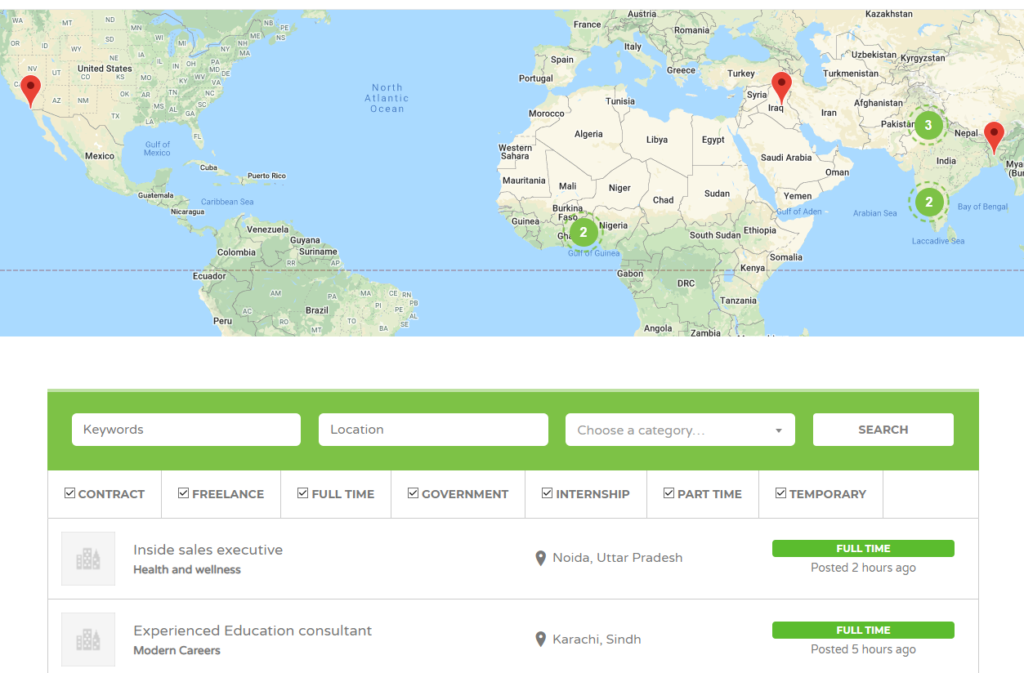
- Select your search criteria such as:
- Job type (eg:- Full time, Part time, Contract, Government etc)
- Choose your job category (eg:- Sales, Marketing, Finance, Software development etc)
- Select your preferred location

- After you apply filters, your search results will show matching jobs.
- If you need to reset your search filters simply click “X RESET” option on the search bar.
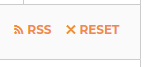
- Click on any Job and it will take you to job details page.
- Once you are inside job details page click “Apply for Job” button.
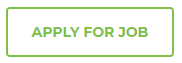
- In the “Apply” page, enter your details and choose your CV file and click “Send Application” to apply for the Job.
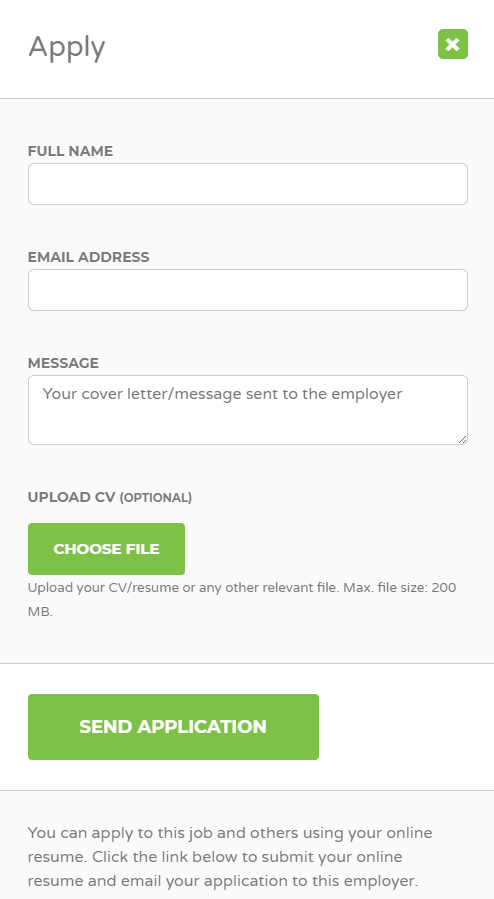
- Visit “Search Jobs” page.
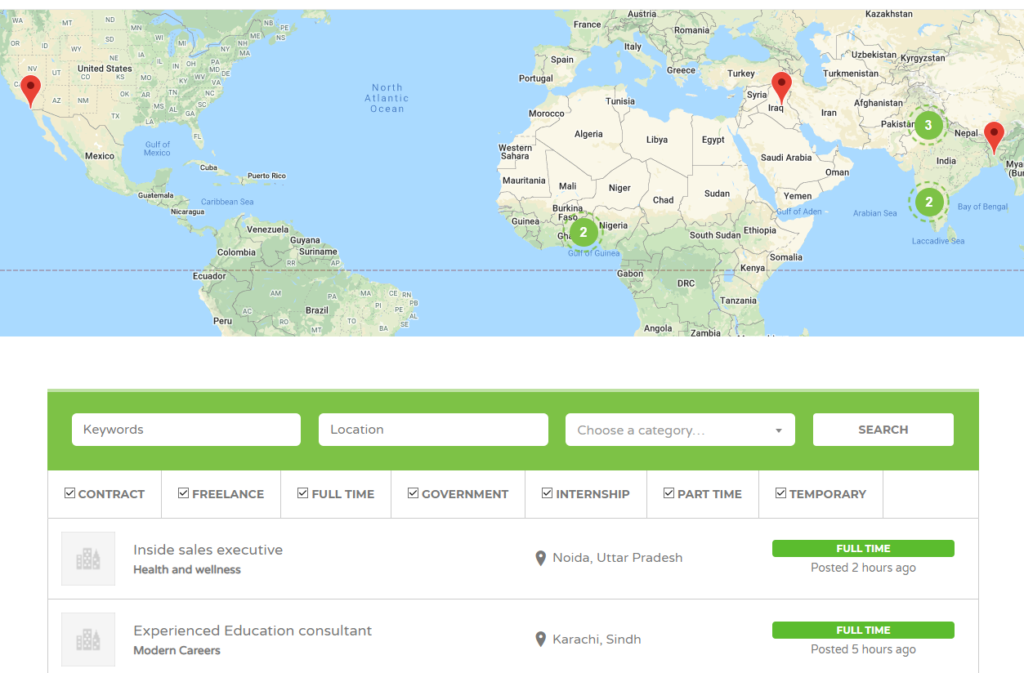
- In the “Region” field type the Country or Region you want to search and hit enter.
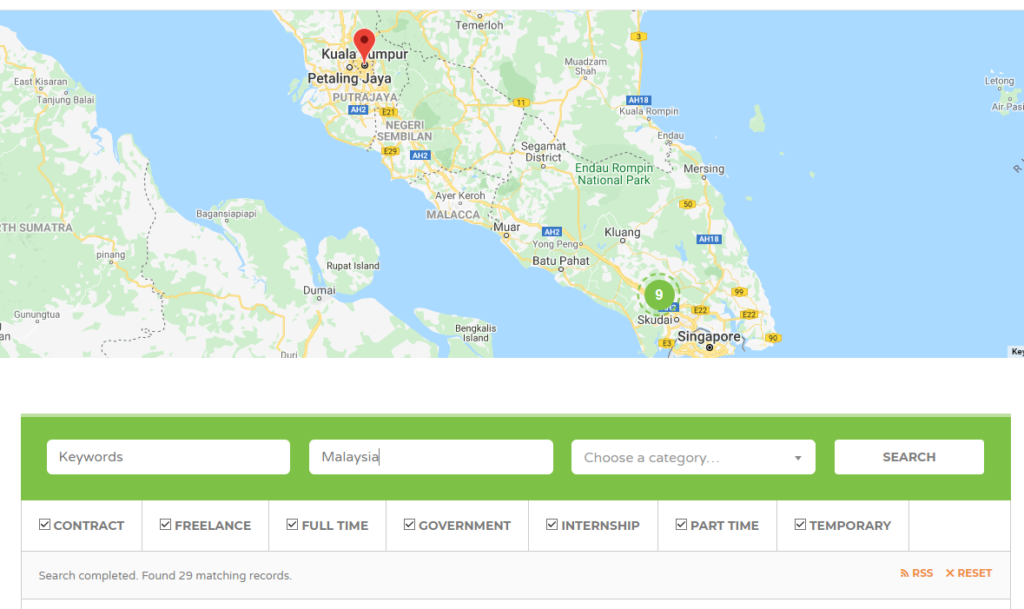
- Jobs matching your region or country will now be listed.
- Alternatively you can click a location on the Map and it will zoom in and show the Jobs listed on that location.
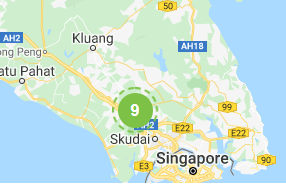
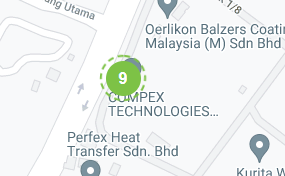
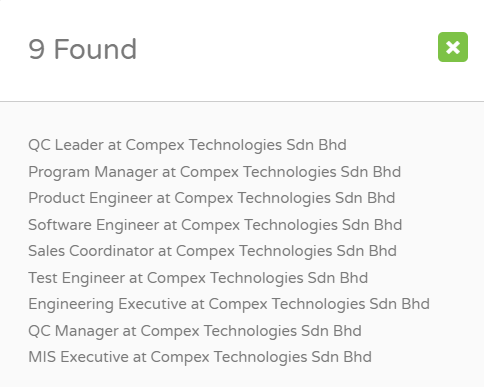
- If you need to reset your search filters simply click “X RESET” option on the search bar.
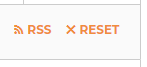
- Do not worry. You can submit your CV along with your preferred Job categories and we will keep you informed when new jobs are listed that you are interested.
- Visit “Submit CV (Resume)”.
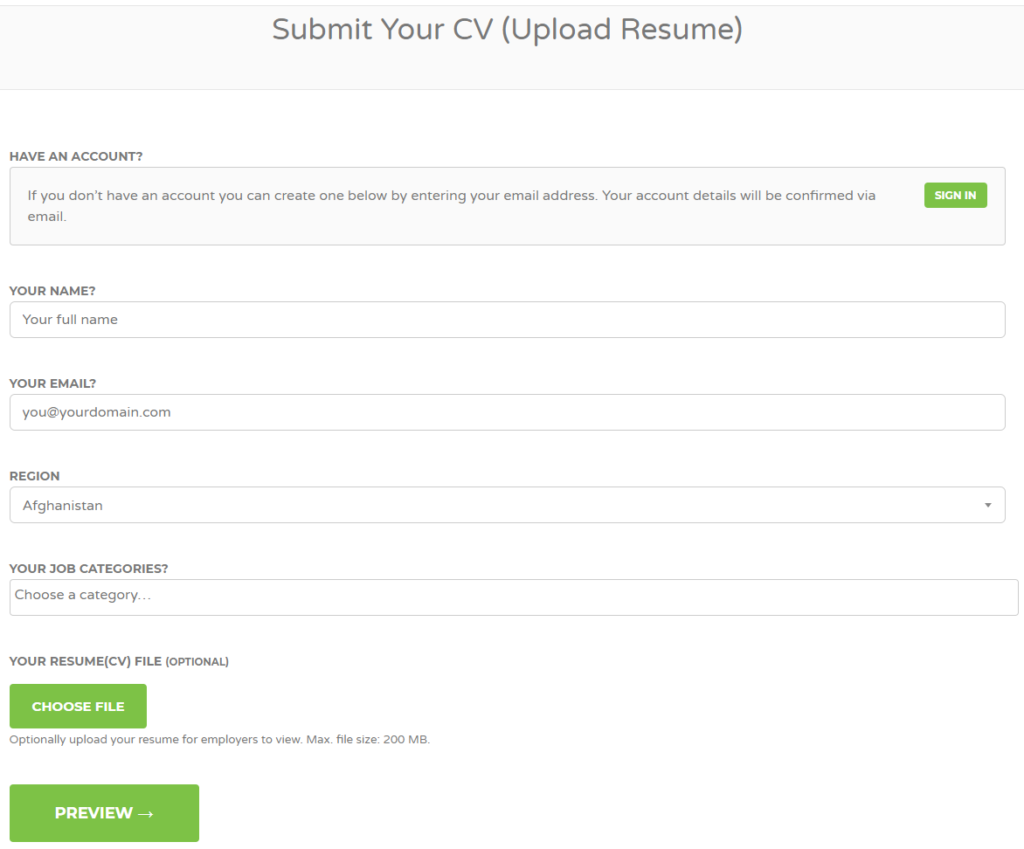
- Enter your details such as:
- Name
- Country
- Your preferred Job categories
- Upload your Resume (CV).
- Then click “Preview” and then “Confirm”.
- You can contact us on any of below contact lines.
info@jobsandcvs.com
support@jobsandcvs.com
- You may also fill and submit our “Contact Us” form as well